
Qsales Classic
Take your business to the next level by seamlessly linking your CRM and accounting data.
The new Qsales Classic integrates Act! and Quickbooks to eliminate time-wasting double-entry of data, while delivering improved insights on customers & enhanced accounting functionality for your users. Make your team more productive and informed with Qsales CLassic.
$10 / user / month (billed annually)

Qsales Classic allows your team to see contacts as customers. With detailed historical transaction data, summary details, and a list of products purchased under each linked contact, your team will know the value of any contact at a glance. And with Qsales Classic a user can find a transaction in Act! and instantly pivot to the same one in QuickBooks. Use the integrated reporting feature to gain additional insights on sales, collections, and product details too.
The Overdue Toolbar Utility also warns users of past due accounts, helping to avoid further credit risks with that client.
- QB Data Tab Get a quick understanding of your customer in one tab. This summary tab displays all the data calculated from the transactions downloaded from QuickBooks, and shows you a month by month breakdown of the last 5-years of sales.
- Qsales Toolbar features This toolbar gives you quick access to time savings features like creating, linking, and editing new customers, as well as creating & looking up transactions.
- QB Transaction Tab This tab displays all the transactions downloaded from the linked QB customer. These transactions can be updated on demand, or from the nightly sync.
- QB Items view This tab allows user to quickly see all the products the customer has purchased in the past, and then expand each one to see all the transactions those product purchases are linked to
- Global Transaction View Seeing all the transactions under one contact is great, but sometimes you need to see all the transactions for the company in one place, and the QB Transactions button on the left side Navbar provides exactly that. Due to the sensitive nature of this data, we also allow you to restrict which users can see this button.
- Editing QB Customers in Act! This Qsales feature is a big time saver for users that would normally have to update a customer in two places.
- Report View Complete AR, sales, and product reports right inside of Act!
- Create Transaction button A dropdown list of all transactions you can create inside of Act!
- Opportunity Options Qsales includes a number of options within Opportunities that save time and generate revenue

1
Five years of sales, summarized by month and year
2
Critical account balance fields
3
Lifetime sales snapshot
4
QB custom fields
5
Fields for linking contacts to customers/vendors

1
Toolbar features like creating and linking contacts to customers
2
Creating transactions
3
Editing customers
4
Lookup transactions
5
Allows you to search for a transaction number, and the contact it's linked to
6
Push field data from Act! to QB or QB to Act! based on the field mapping
7
Click to launch Report Wizard (see Report View tab for more details)
8
Calculator
9
Cog allows you to select which toolbar options are displayed. Also, brushing the mouse over the cog displays the Qsales version number
10
Overdue alert button. Get immediate feedback on whether this account has overdue bills. When the button is red it's over due, and when it's green, the account is within terms.

1
Selected transaction under the QB Transaction Tab. Double Click to display the transaction in edit mode.
2
Displays window of transaction. Changes made here are saved instantly to QuickBooks
3
Add or delete items from a transaction, or change the quantity below within the line item
4
Update an of the fields displayed like Class, Date & Due Date, Terms, Sales Rep, and Sales tax
5
Change a transaction to "Pending" to make it non-posting

1
The product column, which is expandable
2
Transaction date
3
Transaction number
4
Transaction Type
5
Quantity of product purchased with that transaction

1
All column headers are filterable so you can easily create a customized view of only the transactions you want to see.
2
Convert to Opportunity is great for customers that re-order a lot. You can take a transaction, convert it to an Opp, which can then be converted to a quote.
3
Export your list to Excel or CSV to share with others on your team
4
The Deliver button allows you to print or email the transaction. A separate form designer is also available.
5
Customize Columns allows you to choose which columns you see
6
You can also right-click on any transaction and select Go to Contact, Duplicate Transaction, or Convert to Recurring Transaction
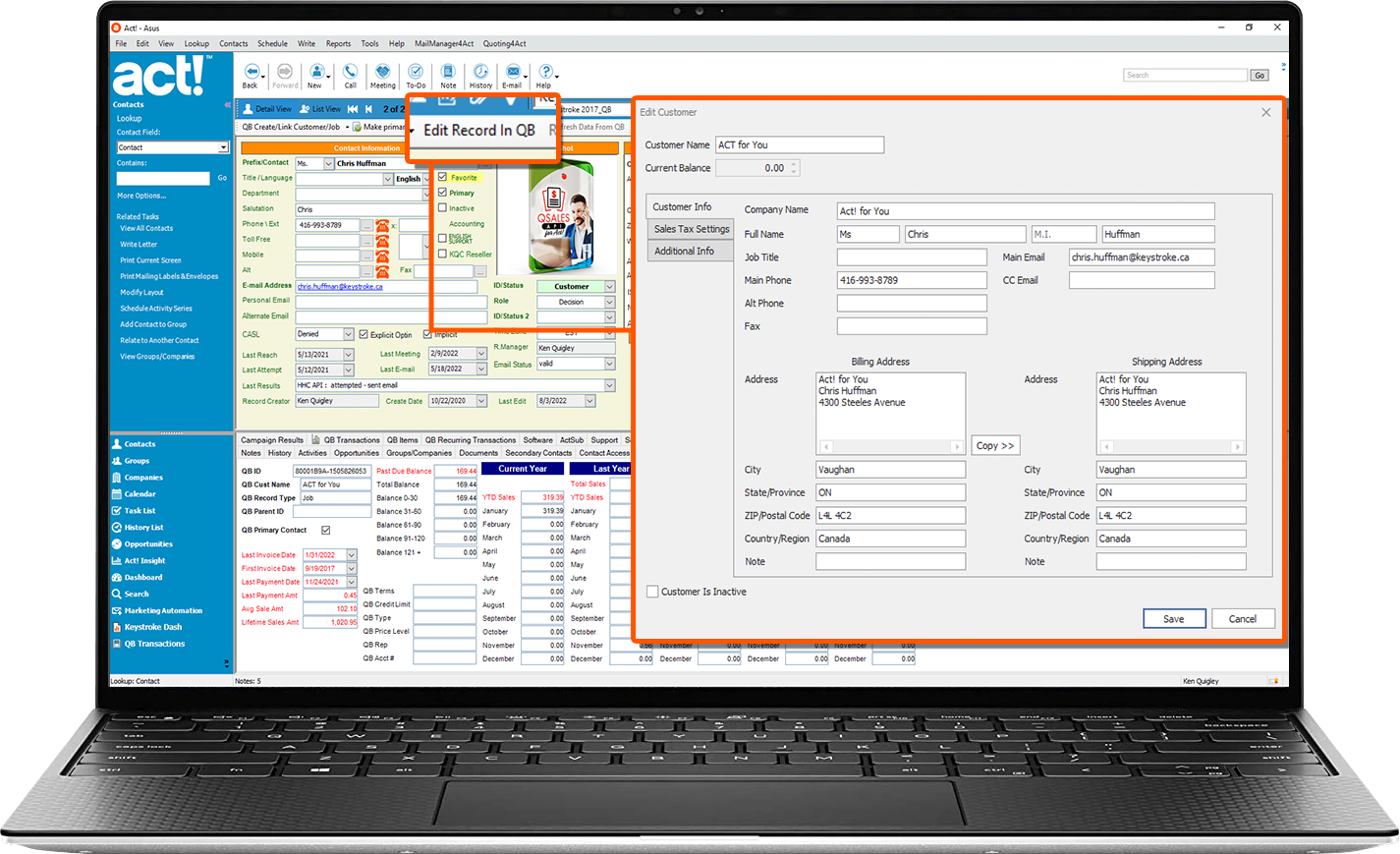
1
Toolbar button to edit the record in QB
2
All fields that are active in the edit view will be updated instantly in QB when saved here.
3
Complete updates on the left side, and copy to the right
4
Make a customer inactive from Act!

1
Top sales by customer
2
Collections Report
3
Top sales by products
4
AR report
5
Sales Rep results

1
This button on the toolbar will display the last transaction you created, making it easier to create similar type transactions for different customers
2
Invoice, Sales Receipt, Credit Memo, and Receive Payment functions are all posting transactions and once saved, appear instantly in Quickbooks.
3
Estimates can also be emailed to the customer from inside the transaction for faster quoting.

1
Quoting4act: Convert any Opportunity to a professional-looking quote
2
Convert an Opportunity to a QuickBooks Transaction
3
Link an Opp to a Contact & Customer
4
Handy quote functions like preview, email, save to Documents, and Save
How does it work?
Add Qsales Classic to the workstations where you have Act! and QuickBooks installed to link the two programs together. Qsales downloads all the customer transactions to the linked contacts, allowing you to see each transaction in detail or view them in the summary tab. All data is stored in custom tables in Act! and updated nightly, or on demand.
Why choOse Qsales CLASSIC?
Customers who want a simpler setup, or have QuickBooks installed on each Act! user's workstation should use Qsales Classic. Also, if they need to link more than one QuickBooks or Act! data file, Classic is the ideal choice. The latest version of Classic closes the feature gap between the two versions, so choose the right deployment for your business.
using OLD VERSIONS OF QuickBooks or act!?
If you are using an old version of QuickBooks or Act! you can use Qsales Legacy (v12.x)!

Simple workstation or server Setup
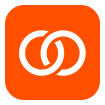
Greater Act! & QB data integration

Flexible options for multiple data files

Ideal for Small to medium sized Teams
Frequently Asked Questions
How does Qsales reduce my reliance on QuickBooks?
Prior to Qsales v13, for Act! users to view customers transaction history, they'd all have to have a QuickBooks license. This could easily add $400-1000 in license cost per user. Qsales v13 connects all users to the QuickBooks data through one user account, meaning a business can provide everyone access to vital accounting details for the cost of one QuickBooks license.
I've used Qsales 12.x in the past, is the upgrade to v13 easy?
Is the connection to QuickBooks live or offline?
Do local and remote users have all the same Qsales features & functions?
Does Qsales work with the online version of QuickBooks, or just the Desktop version?
QSales Classic Compatibility
QSalesData works with the following US, Canada and UK versions of ACT!
- Act! 2010 - Act! v23 (Qsales Classic v12.x)
- Act! v19.2 or newer (Qsales Classic v14)
QSalesData works with the following CANADIAN, USA and UK VERSIONS of QuickBooks
- QuickBooks 2010 and NEWER (Qsales Classic v12.x)
- QuickBooks v18 and NEWER (Qsales Classic v14)
Please note: Qsales Classi requires the user to match the bitness of the two applications, meaning 32-bit versions of Act! will only work with 32-bit versions of QuickBooks, and the same for the 64-bit versions. Please review our version bitness guidelines below.
- All Act! versions up to v32 were 32-bit, with v24 and newer being 64-bit.
- All QuickBooks versions up to v21 were 32-bit, with v22 and newer being 64-bit



